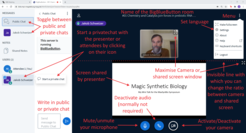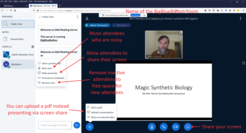Instructions for Mini Talk Presenters
This is a hidden page. Don't share it with other attendees. You can only access it through the link provided by e-mail.
Please let us know if any important information is missing: info@maxsynbio.mpg.de
When is my Mini Talk?
Check the lists for the both Mini Talk Sessions I and II.
Basic Access and Functions
- Please access the BigBlueButton rooms via the lists for Mini Talk Sessions I and II.
- Enter your Mini Talk BigBlueButton room with your name and the password Magdeburg (location of the MaxSynBio Coordination office ;) ). It is the same password for all Mini Talks. Please do not share it with attendees who are not presenting Mini Talks.
- See the basic functions of BigBlueButton for
- attendees and presenter (figure 1)
- specific presenter functions (figure 2)
- Prepare a pdf-version of your presentation as a backup and upload by clicking (x) icon at the bottom. Unfortunately, movies can't be shown with uploaded PDFs
- Watch the tutorial on youtube (below)
Time Plan
- 21:00 Please enter the BigBlueButton for your Mini Talk and verify whether you share your presentation - if you have problems please, contact Jakob Schweizer via the chat function of the conference platform.
- 21:15 1st round with attendees
- 21:30 2nd round with attendees
- 21:45 3rd round with attendees
You can continue afterwards if you want!
Presenting your Mini Talk
- Please present your Mini Talk in three rounds, each lasting about 15min
- 6min presentation
- 6min discussion with attendees
- 3min buffer and for attendees to leave and choose a new Mini Talk
- Number of attendees for each Mini Talk room is limited. If you notive that an attendee is not actively participating anymore but still logged it, then feel free to remove the participant to make space for other attendees.
Known Issues
Problem: I have no presenter/moderator permissions, e.g. I can't share my screen
Solution: Log out and log back in using the moderator password "Magdeburg"
Problem: The old link to BigBlueButton and the password provided by e-mail do not work
Solution: We changed the system, please use links provided by the Mini Talk lists for Session I and II and the new password "Magdeburg"
Problem: Presenter's audio and share screen don't work in parallel
Solution: Upload a pdf of your presentation by clicking on the (+) Symbol at the bottom and present the uploaded pdf. Showing movies is not possible with PDFs.
Additional Sessions
No additional sessions