
Conference Platform
Let's get digital!
For our symposium we use a virtual conference platform called "Let's get digital" which offers more functionality than standard video conference tools. Here we would like to give you a short overview.
The "Let's get digital"-platform works with all browsers however Chrome is recommended.
You can also watch an introduction video on youtube.
Login

Presentations and other Program Parts
Each keynote presentation has its own "room" on the conference platform. This means after each presentation, all participants are automatically removed from the current virtual room, and all participants have to enter the virtual room for the next presentation of program part (see 1, 2 or 13 in the overview figure below). If you want to leave a presentation or other ongoing program part ealy, then click "Back to Lobby" on the upper right.
Participating in an Active Session
Toggle View Modes
Use the black icon in the lower right corner to change the layout of shared screen and speaker's webcam.
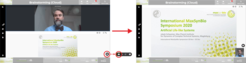
Questions to the speaker
Ask your questions to the speaker by clicking on the icon with the "?" mark in the vertical black menu on the left. Chairs will pick questions and read them aloud to the speaker who will then answer. Please ask your question already during the presentation so that our chairs can pick their favourite questions.
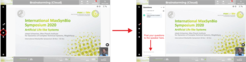
Leave the Active Program Part

When a program part finishs (e.g. a presentation), all participants are returned automatically to the lobby. If you wish to leave early, then click on the button in the upper right corner "Return to Lobby".
Overview and Main Functions
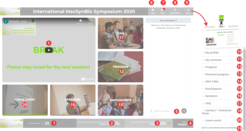
- What is going now? Click me to get to the current session!
- What's up next? As long this program part has not started, you cannot enter it.
- What's up later? Be patient to enter.
- Your local time - by the way all displayed times are your local time!
- Write a message into the public chat!
- Seek help from the Help Desk.
- You got a new message from another participant!
- Notifications from the organisers.
- Very important - the flyout menu!
- Your profile - edit and complete it. Upload a photo with your best smile!
- A collection of the people you have met. If you have no contacts then start making contacts!
- Check the entire program (see also this website).
- Here you can see the program items you have selected.
- Link to the Mini Talks.
- See who is here.
- Meet the speakers.
- Frequently asked questions.
- Download contact sheet and technical requirement information.
- Check whether you have set permissions for your camera and microphone.
- I have enough - get me out of here!




